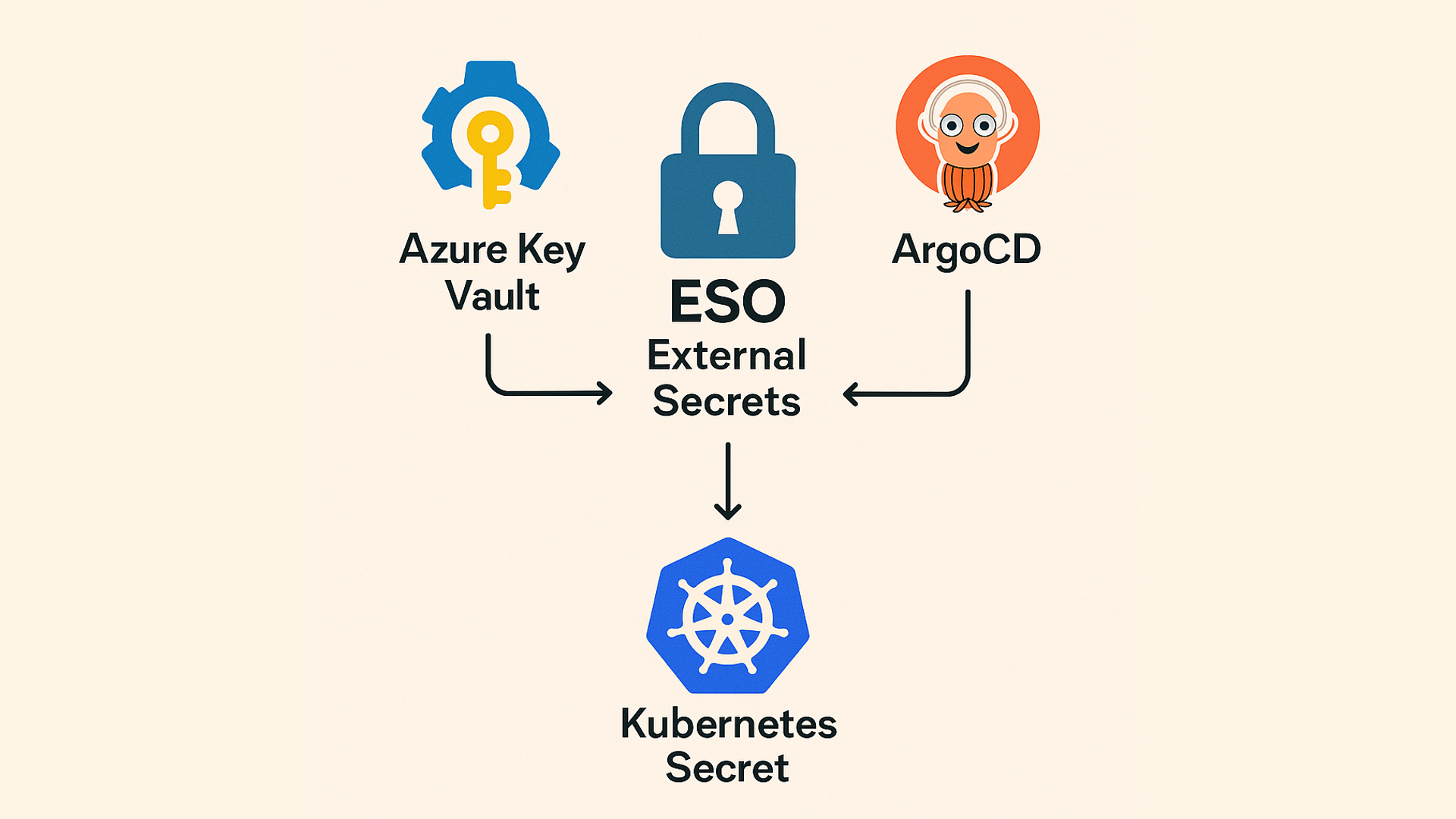How You Should Manage Secrets in Kubernetes
When managing applications in Kubernetes, one of the most important challenges is handling secrets securely, cleanly, and in a GitOps-compatible way.
This post walks through how I use External Secrets Operator (ESO) with Azure Key Vault to manage Kubernetes secrets at scale, in a production-ready setup.
We use Terraform to bootstrap infrastructure and ArgoCD to manage Kubernetes manifests.
If you want secrets to stay out of Git, follow along.
Why Use External Secrets Operator?
A few clear goals shaped this setup:
- No secrets in Git
- Centralized secret management using Azure Key Vault (or other provider)
- GitOps-compliant secrets synchronization via ArgoCD
- Multi-environment scalability with minimal duplication
External Secrets Operator (ESO) solves the missing piece by syncing secrets stored outside Kubernetes (e.g. Azure Key Vault) into your cluster, securely and automatically.
High-Level Architecture
Here’s what this setup does:
- Secrets are stored securely in Azure Key Vault
- Kubernetes has a one-time bootstrapped secret that lets ESO authenticate with Azure
- ESO is deployed via Helm and listens for
ExternalSecretCRDs - Secrets are declared in Git and synced via ArgoCD into the cluster
1
2
3
Azure Key Vault ← ESO ← ExternalSecret ← ArgoCD
↓
Creates Kubernetes Secret
Getting Started from Scratch
Prerequisites
- An Azure subscription
- Terraform
- kubectl
- Rancher Desktop (with Kubernetes enabled)
- Azure CLI
- Helm
- A Git repository for your Kubernetes manifests (for ArgoCD)
Project Folder Structure
1
2
3
4
5
6
7
8
my-secrets-setup/
├── terraform/
│ ├── main.tf
│ ├── variables.tf
│ └── outputs.tf
├── manifests/
│ ├── clustersecretstore.yaml
│ └── externalsecret.yaml
Step 1: Configure Rancher Desktop Kubernetes Cluster
- Start Rancher Desktop and make sure Kubernetes is enabled.
- Run:
1
2
3
4
kubectl get nodes
NAME STATUS ROLES AGE VERSION
lima-rancher-desktop Ready control-plane,master 19h v1.32.3+k3s1
This should show your local cluster node.
Step 2: Provision Azure Infrastructure with Terraform
Create a resource group, Azure Key Vault, and app credentials:
terraform/main.tf
1
2
3
4
5
6
7
8
9
10
11
12
13
14
15
16
17
18
19
20
21
22
23
24
25
26
27
28
29
30
31
32
33
34
35
36
37
38
39
40
41
42
43
44
45
provider "azurerm" {
features {}
}
provider "azuread" {}
data "azurerm_client_config" "current" {}
resource "azurerm_resource_group" "this" {
name = var.resource_group_name
location = var.location
}
resource "azuread_application" "eso" {
display_name = var.app_name
}
resource "azuread_service_principal" "eso" {
client_id = azuread_application.eso.client_id
}
resource "azuread_application_password" "eso" {
application_id = azuread_application.eso.id
}
resource "azurerm_key_vault" "this" {
name = var.key_vault_name
location = var.location
resource_group_name = azurerm_resource_group.this.name
tenant_id = data.azurerm_client_config.current.tenant_id
sku_name = "standard"
enable_rbac_authorization = true
}
resource "azurerm_role_assignment" "eso_kv_reader" {
principal_id = azuread_service_principal.eso.object_id
role_definition_name = "Key Vault Secrets User"
scope = azurerm_key_vault.this.id
}
resource "azurerm_role_assignment" "secrets_officer" {
principal_id = data.azurerm_client_config.current.object_id
role_definition_name = "Key Vault Secrets Officer"
scope = azurerm_key_vault.this.id
}
terraform/variables.tf
1
2
3
4
variable "resource_group_name" { default = "secrets-rg" }
variable "location" { default = "westeurope" }
variable "key_vault_name" { default = "mysecretskv" }
variable "app_name" { default = "eso-app" }
terraform/outputs.tf
1
2
3
4
5
6
7
8
9
10
11
12
output "client_id" {
value = azuread_application.eso.client_id
}
output "client_secret" {
value = azuread_application_password.eso.value
sensitive = true
}
output "vault_uri" {
value = azurerm_key_vault.this.vault_uri
}
Run Terraform:
1
2
3
cd terraform
terraform init
terraform apply -auto-approve
After that you should see:
1
2
3
4
5
6
7
8
...
Apply complete! Resources: 5 added, 0 changed, 0 destroyed.
Outputs:
client_id = "4a1d5c4f-903c-4166-b83f-6a262386c"
client_secret = <sensitive>
vault_uri = "https://mysecretskv.vault.azure.net/"
Step 3: Install External Secrets Operator with Helm
1
2
3
4
5
6
7
8
9
10
11
12
13
14
15
16
17
18
19
20
21
22
23
> helm repo add external-secrets https://charts.external-secrets.io
> helm repo update
> helm install external-secrets external-secrets/external-secrets \
--namespace external-secrets \
--create-namespace \
--set installCRDs=true
NAME: external-secrets
LAST DEPLOYED: Thu Apr 24 11:09:03 2025
NAMESPACE: external-secrets
STATUS: deployed
REVISION: 1
TEST SUITE: None
NOTES:
external-secrets has been deployed successfully in namespace external-secrets!
In order to begin using ExternalSecrets, you will need to set up a SecretStore
or ClusterSecretStore resource (for example, by creating a 'vault' SecretStore).
More information on the different types of SecretStores and how to configure them
can be found in our Github: https://github.com/external-secrets/external-secrets
Step 4: Bootstrap Azure Credentials into Kubernetes
Use the Terraform output values:
1
2
3
4
5
6
❯ kubectl create secret generic azure-secret-creds \
-n external-secrets \
--from-literal=client-id="$(terraform output -raw client_id)" \
--from-literal=client-secret="$(terraform output -raw client_secret)"
secret/azure-secret-creds created
Step 5: Define the ClusterSecretStore
manifests/clustersecretstore.yaml
1
2
3
4
5
6
7
8
9
10
11
12
13
14
15
16
17
18
apiVersion: external-secrets.io/v1beta1
kind: ClusterSecretStore
metadata:
name: azure-kv-store-dev
spec:
provider:
azurekv:
tenantId: <your-tenant-id>
vaultUrl: https://mysecretskv.vault.azure.net/
authSecretRef:
clientId:
name: azure-secret-creds
key: client-id
namespace: external-secrets
clientSecret:
name: azure-secret-creds
key: client-secret
namespace: external-secrets
Replace <your-tenant-id> with your Azure tenant ID (available via az account show).
Apply it:
1
2
3
❯ kubectl apply -f manifests/clustersecretstore.yaml
clustersecretstore.external-secrets.io/azure-kv-store-dev created
Step 6: Define an ExternalSecret
manifests/externalsecret.yaml
1
2
3
4
5
6
7
8
9
10
11
12
13
14
15
16
17
apiVersion: external-secrets.io/v1beta1
kind: ExternalSecret
metadata:
name: demo-secret
namespace: default
spec:
refreshInterval: 1h
secretStoreRef:
name: azure-kv-store-dev
kind: ClusterSecretStore
target:
name: demo-secret
creationPolicy: Owner
data:
- secretKey: DEMO_KEY
remoteRef:
key: demo-secret-key
Add the demo-secret-key to your Azure Key Vault manually or using:
1
2
3
4
5
6
7
8
9
10
11
12
13
14
15
16
17
18
19
20
21
22
❯ az keyvault secret set --vault-name mysecretskv --name demo-secret-key --value "hello-k8s"
{
"attributes": {
"created": "2025-04-24T09:20:15+00:00",
"enabled": true,
"expires": null,
"notBefore": null,
"recoverableDays": 90,
"recoveryLevel": "Recoverable+Purgeable",
"updated": "2025-04-24T09:20:15+00:00"
},
"contentType": null,
"id": "https://mysecretskv.vault.azure.net/secrets/demo-secret-key/b757ac4505554ced841b2ac864598ec6",
"kid": null,
"managed": null,
"name": "demo-secret-key",
"tags": {
"file-encoding": "utf-8"
},
"value": "hello-k8s"
}
Then apply:
1
2
3
4
5
6
7
8
❯ kubectl apply -f manifests/externalsecret.yaml
externalsecret.external-secrets.io/demo-secret created
❯ kubectl get externalsecrets.external-secrets.io
NAME STORETYPE STORE REFRESH INTERVAL STATUS READY
demo-secret ClusterSecretStore azure-kv-store-dev 1h SecretSynced True
Verify it synced:
1
2
3
❯ kubectl get secrets
NAME TYPE DATA AGE
demo-secret Opaque 1 16s
Bonus: A more “GitOps-y” way of doing it
Install External Secrets Operator with Helm
We’ll use a simple Terraform module to install ESO:
1
2
3
4
5
6
7
8
9
10
11
12
13
resource "helm_release" "external_secrets" {
name = "external-secrets"
namespace = "external-secrets"
repository = "https://charts.external-secrets.io"
chart = "external-secrets"
version = "0.9.13"
create_namespace = true
set {
name = "installCRDs"
value = true
}
}
You only need to do this once per cluster.
Provision Azure Key Vault + App Credentials (Terraform)
Then use Terraform to provision an Azure Key Vault, an App Registration, and a client secret that ESO will use to authenticate as before.
Declare your ExternalSecrets (per app)
With ClusterSecretStore set up, we can declare secrets per application.
Here’s an example that syncs database credentials:
1
2
3
4
5
6
7
8
9
10
11
12
13
14
15
16
17
18
19
20
21
22
23
24
25
26
apiVersion: external-secrets.io/v1beta1
kind: ExternalSecret
metadata:
name: myapp-db-credentials
namespace: myapp-dev
spec:
refreshInterval: 1h
secretStoreRef:
name: azure-kv-store-dev
kind: ClusterSecretStore
target:
name: myapp-db-credentials
creationPolicy: Owner
data:
- secretKey: POSTGRES_USER
remoteRef:
key: myapp-db-username
- secretKey: POSTGRES_PASSWORD
remoteRef:
key: myapp-db-password
- secretKey: POSTGRES_DB
remoteRef:
key: myapp-db-name
- secretKey: POSTGRES_HOST
remoteRef:
key: myapp-db-host
This syncs secrets from Azure into a Kubernetes Secret that your app can consume.
Use Secrets in Your Application Deployment
You can inject secrets into your app using envFrom in your Deployment:
1
2
3
envFrom:
- secretRef:
name: myapp-db-credentials
Your application can then read environment variables like:
1
2
$ echo $POSTGRES_USER
myapp
If your app needs a full connection string (e.g., DATABASE_URL), you can
create that as a single secret in Key Vault and map it using remoteRef.
Terraform Module to Generate and Store Secrets
For production environments, I prefer generating credentials via Terraform to avoid manual work. Here’s how:
1
2
3
4
5
6
7
8
9
10
11
12
13
14
module "myapp_secrets" {
source = "../../../modules/azure-secrets"
key_vault_id = module.azure_keyvault.key_vault_id
app_name = "myapp"
static_secrets = {
"db-username" = "myapp"
"db-host" = "myapp-db.internal"
}
random_secrets = [
"db-password"
]
}
This creates secrets like:
myapp-db-username→"myapp"myapp-db-password→ secure randommyapp-db-host→"myapp-db.internal"
All stored in Azure Key Vault.
Benefits of This Approach
- No secrets in Git — everything is pulled securely from Azure
- Repeatable — new environments or apps just need Terraform + ArgoCD sync
- Scalable — one Key Vault, many apps, zero manual duplication
- GitOps-friendly — secrets are managed declaratively
- Modular — separate secret generation, storage, and usage
Final Thoughts
External Secrets Operator is one of the most effective tools I’ve added to my Kubernetes setup. It bridges the gap between secure secret storage (Azure Key Vault) and GitOps-driven Kubernetes workloads.
This setup is now my default for any production cluster.
If you’re building GitOps-first, multi-environment Kubernetes systems, ESO should be part of your toolkit.